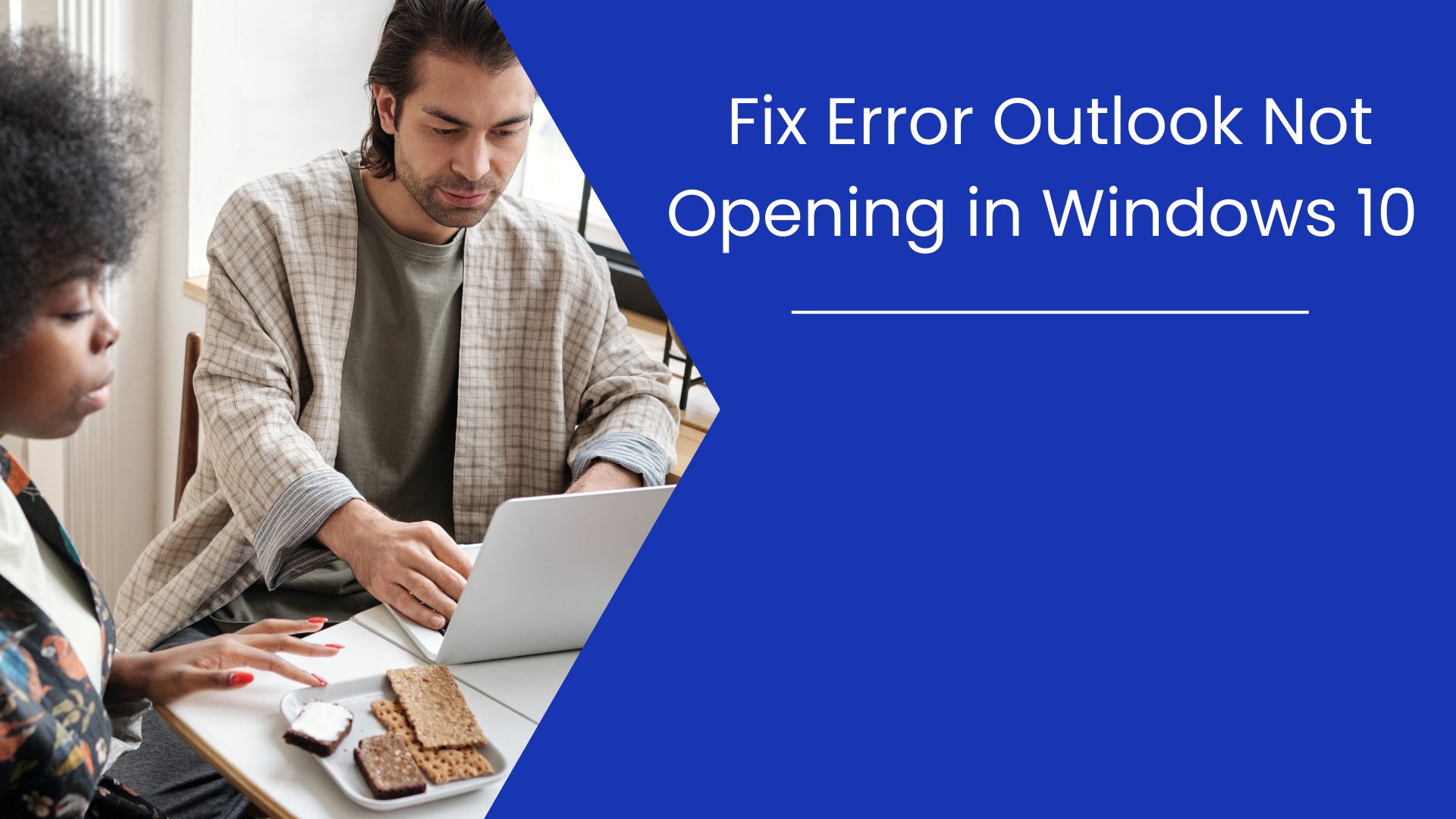One of the most widely used email clients on Windows 10 is Microsoft Outlook. However, a lot of users claimed that Outlook wouldn’t launch on Windows 10. Users who regularly use Outlook face this serious issue.
If you’re one of those people who’s experiencing the “Outlook not opening in Windows 10” issue, don’t worry; we’re here to help. So, we’re going to offer a fix for the Outlook 2019, 2016, 2013, 2010, 2007, and 2003 problem that prevents it from opening in Windows 10.
So let’s look at a solution.
What Can We Do if Windows 10 Can’t Start Outlook?
The best solution will depend on your specific issue and Outlook version. Here, we’ll go over every method that may be used to fix Outlook email not working in Windows 10.
Solution 1: Start Outlook Email Client in Safe Mode and disable add-ins as part of.
Add-ins can occasionally cause troubles and be the cause of Outlook not opening on Windows 10 issues. In this fix, we’ll launch Outlook in safe mode and turn off add-ins. After that, we will turn on add-ins one by one until we do not locate the add-in that is causing a problem.
- Press Windows key + R
- Enter outlook / safe press enter.
- Choose profile windows appear on your screen, click on OK.
Now, we will disable Add-ins –
- Select file from the menu bar, then Option. Select Add-ins.
- In View and Manage Office Add-ins, make sure COM Add-ins is selected. Select Go.
- Write-down all the enable Add-ins before disabling them.
- Now, clear all the selected check-box in the COM Add-ins list. Then select Remove >> Exit.
You can see all Add-ins are disabled. Now, we have to enable Add-ins one by one until we find the Add-ins which is responsible for this error.
- Open Outlook Safe Mode, then Choose File >> Options >> Add-ins, enable Add-in from the list.
- Restart Outlook.
According to some users, their problem was resolved by disabling Microsoft CRM Add-in.
Solution 1: make a Now profile
You will experience this error if your profile becomes corrupted. To fix this problem, we will re-create the profile.
- Open Control Panel, select Mail, then click on Show Profiles and choose Add.
- Enter a profile name, then enter your name, email ID, password, and click on Next. You can also set-up a profile manually.
- Click Finish and now, new profile added in the general tab. select “Prompt for a profile to be used” click on OK.
- Start Outlook, and select profile which is newly created.
If Outlook works properly with a new profile, then you can switch back to the original profile. You can see error Outlook not launching in Windows 10 resolve successfully.
Solution 3: Repair Corrupted Data File
As is well knowledge, the PST file houses all emails, contacts, calendars, tasks, and other data. Outlook won’t open if your PST file became corrupted.
Thus, one of the causes of Outlook 2019 not opening in Windows 10 is Outlook 2016, 2013, 2010, 2007, and 2003. We need to fix the corrupted PST file in order to fix this problem. To repair files, Microsoft offers the ScanPST.exe option.
Follow the given Steps –
- Run ScanPST.exe.
- Click on the Browse button to add a corrupted PST file.
- Click on the Start button to scan the PST file, If any error found click on the Repair button to fix the header corruption of PST.
Remember, ScanPST.exe tool will fix only minor level corruption (header level corruption). If the PST file highly corrupted then you have to use an automated recovery tool.
Solution 3: Run Outlook just in the default window mode.
Windows 10’s compatibility mode was first created to run out-of-date software. But since Outlook can operate without issue on a Windows 10 computer, we do not need to run it in compatibility mode (it is fully optimized for Windows 10). This can occasionally prevent Outlook from opening in Windows 10. Therefore, you must make sure Outlook’s compatibility mode is turned off.
- From the menu that appears when you right-click Outlook, choose properties. Activate the Compatibility tab.
- Verified that the option to Run this Program in Compatibility mode is disabled.
Conclusion
There are numerous reasons why “Outlook not opening on Windows 10” occurs, but if we know the proper repair, we can resolve it. All potential causes and solutions for this error have been discussed in this blog. These techniques will assist you in resolving the “Outlook won’t open in Windows 10” issue, and they work with all editions of Outlook 2019, 2016, 2013, 2010, 2007, etc.